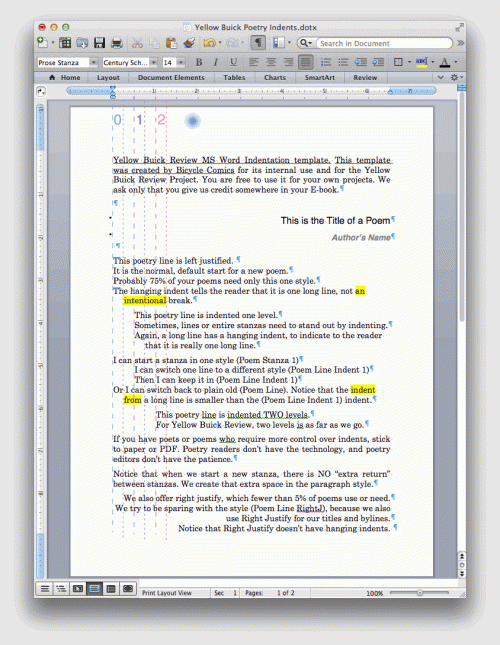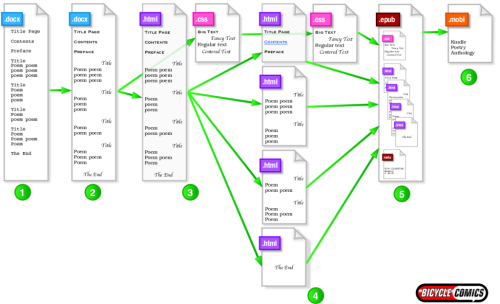We’re here! Which is to say, we’re done with Microsoft Word, and we can now start doing stuff directly related to making E-books for EPUB and Kindle.
If you’re an old pro text editor who skipped the first four tutorials because they were too Word-y, welcome back! I’ll ask your indulgence for just one more paragraph:
Word people, now that you’ve used Microsoft Word’s Styles to define all parts of your document, now that you’ve proofread it, now that you’ve sent drafts out to your contributing poets for their input, all you need to do to join us in Web world is save your Word document as .html. Go to the File menu, select Save As, and then select “Format: Web Page (.htm)” and select “Save only display information into HTML.” Give your file a name without spaces, such as “YBR_MSWord_Style_Formatted.htm.”
That’s it! Done with Microsoft Word. Now you’ve got ONE .htm file. Continue reading